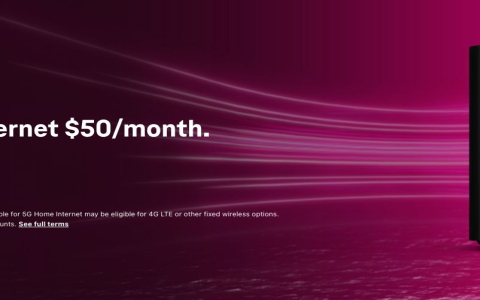Man, dealing with that dang T-Mobile Business Internet felt like running in mud sometimes, especially when I absolutely had to get big files uploaded before a tight deadline. It just dragged! I decided enough was enough – time to squeeze some more speed outta this thing myself. Here’s exactly what I went through.
First Up: The Obvious Stuff
Okay, started simple, right? Went straight to that big white gateway box they give you. Found it kinda hidden behind a stack of old invoices on a dusty shelf. Bad placement. Seriously? Lesson one: Don’t hide your router! I grabbed it:
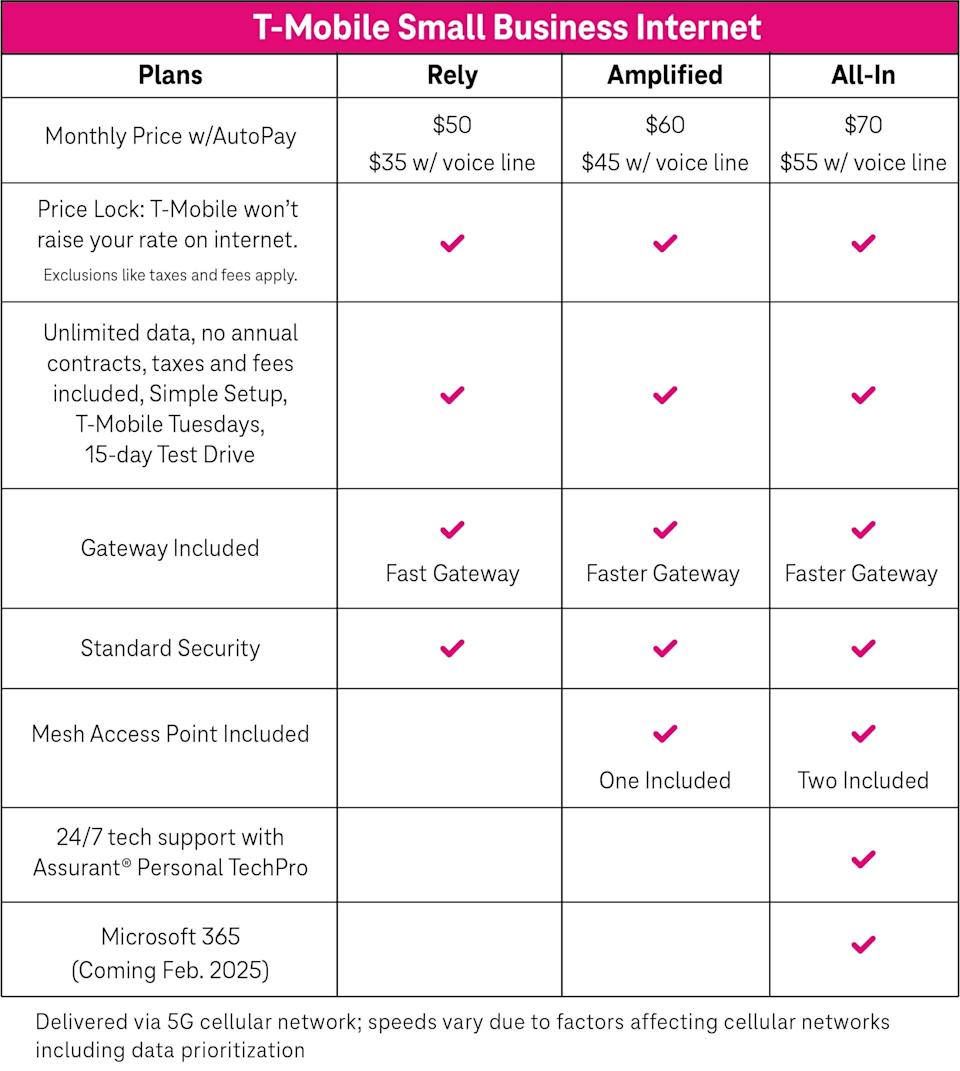
- Yanked it off the shelf and put it smack in the middle of my main office area.
- Shoved it way up high on a bookshelf, clear of junk, cables dangling down.
- Made sure nothing big and metal blocked it, especially not that old filing cabinet.
Honestly? Just doing this felt like a small win. Things seemed… maybe a tiny bit snappier? Or was I just hopeful? Wifi signal looked better on my laptop, that’s for sure. But I knew better than to stop there.
Time for the Big Guns: Calling Them Up
Figured it couldn’t hurt to ask the folks who actually run the network. Hopped on the phone with T-Mobile Business support. After the usual button-pushing and hold music, got a guy. Explained I needed things snappier for my work. He seemed pretty chill.
- He did something on his end – said he was “re-syncing” the gateway. Sounded fancy.
- Told me to unplug the damn thing for a full minute, then plug it back in. The classic move.
- Waited while it rebooted, blinked its lights like crazy, then settled down.
He swore this helped for some folks getting bottlenecked. Hard to tell instantly, but browsing felt maybe a touch more responsive later? Still, I wanted more.
Getting Techy(ish) with Wifi
Remembered reading about wifi channels getting clogged. Like too many people talking in a small room. Grabbed a free wifi analyzer app for my phone. Opened it up and walked around the office.
- Saw our T-Mobile network sitting there, buried among like 10 other signals from neighbors. Crazy mess.
- The app showed it was parked on a super crowded channel. Like rush hour traffic.
- Logged into the gateway settings – found the wireless setup. Looked for the channel selection.
- Picked a much quieter channel the app showed. Saved the settings.
This one actually felt good. After everything restarted, my laptop hopped right back on, and bam – things like loading big web pages and syncing cloud files definitely felt smoother, quicker. No more weird pauses.
My Hail Mary: Bringing My Own Router
That gateway box… it’s okay, but I had this old, beefy Netgear router gathering dust. Why not? I know those are sometimes more powerful with wifi than the carrier boxes.
- Turned off the wifi completely inside the T-Mobile gateway settings first. Critical step!
- Plugged my Netgear router into one of the LAN ports on the T-Mobile box.
- Set up my Netgear’s wifi network (with a new name/password, obviously) like I used to back home.
- Connected all my laptops and phones to this new, stronger network.
Holy cow, the difference! It was like stepping out of a crowded elevator. Speeds felt consistently better, especially for multiple things happening at once – me on a video call while files uploaded? No sweat anymore. Way less lag.
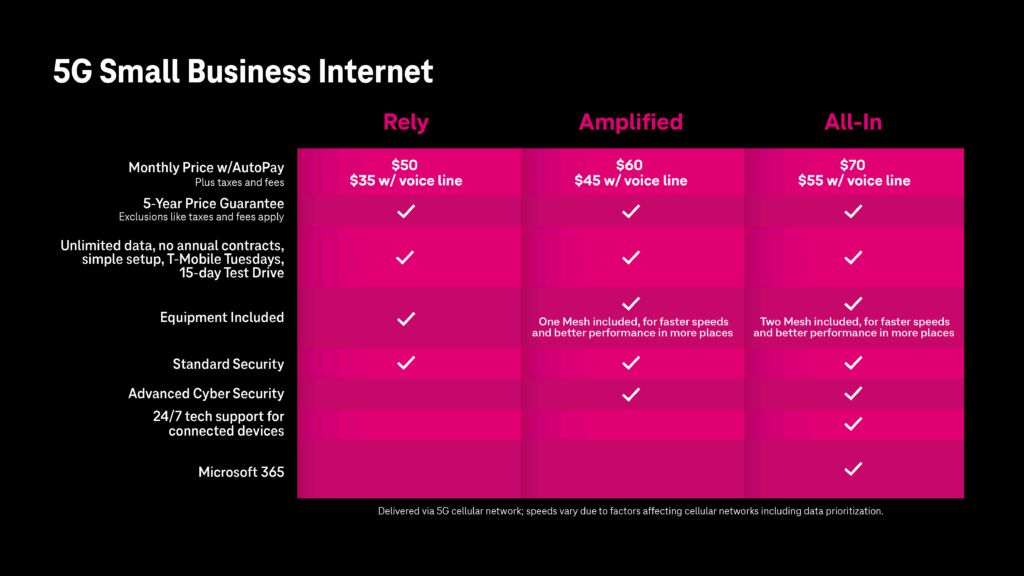
So yeah, that was my adventure. Moving the box, calling support, sorting that wifi channel jam, and finally tossing my own router into the mix – each step chipped away at the problem. Now? My T-Mobile internet doesn’t just work, it actually works for me. Feels good to finally get it sorted without spending extra cash.