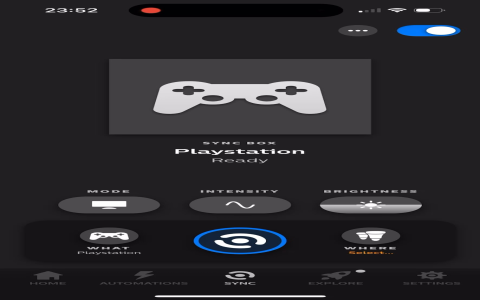Hey there, fellow tech enthusiast! So, you’ve finally gotten your hands on that fancy Hue Bridge and are ready to transform your entertainment space into a dazzling spectacle of light. But hold on, let’s take a chill pill and walk through this together.
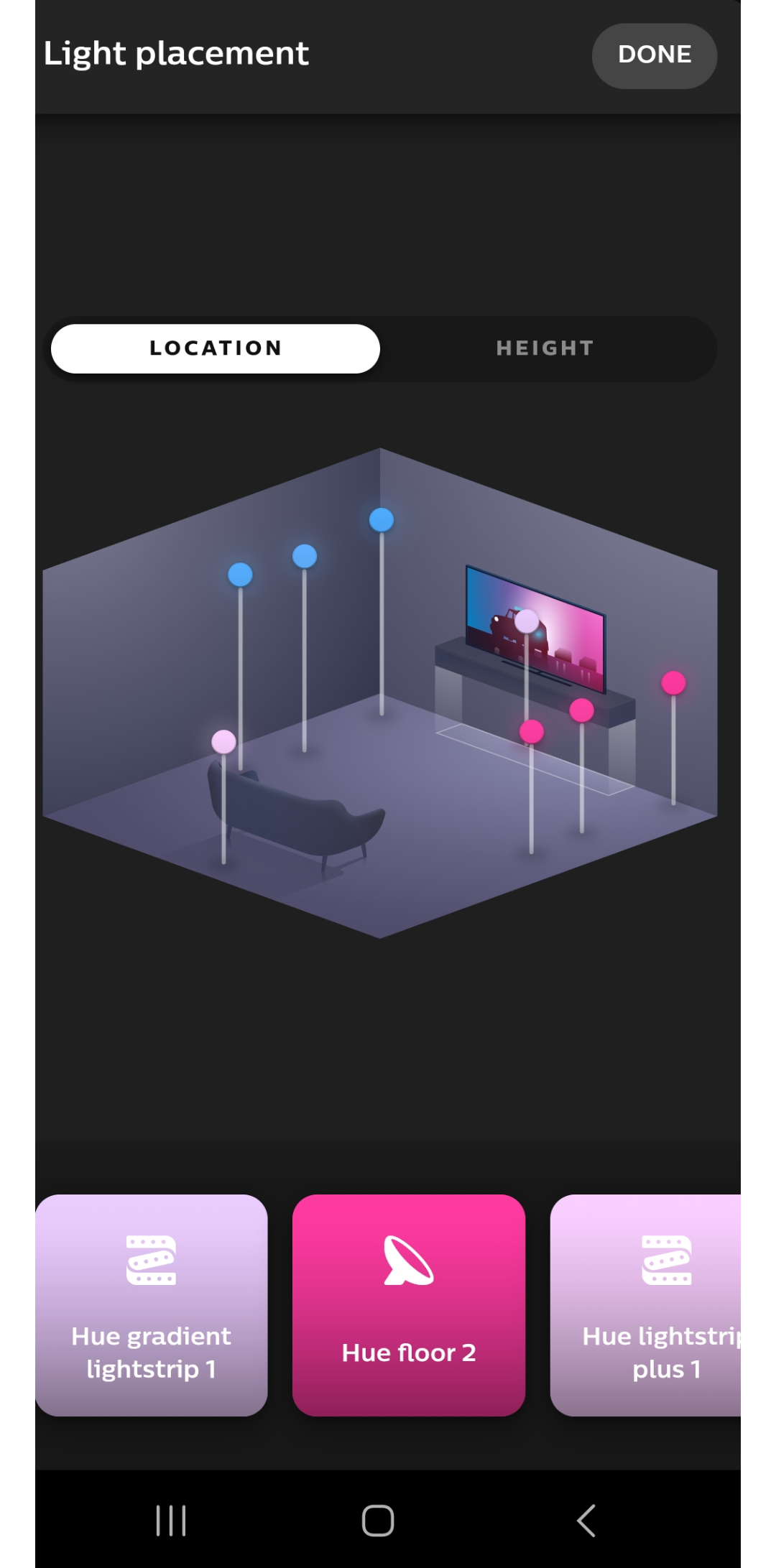
I’ve been there, feeling a little lost in the sea of instructions and settings. Trust me, it’s easier than it seems. Think of it as a fun, interactive game you play with your lights.
Let’s break down the process into simple steps that even your grandma could follow (no offense, Grandma!).
Step 1: The Hue Bridge – Your Lighting Command Center
First things first, you need your trusty Hue Bridge. This little box is the brains of the operation, connecting your smart lights to your network and letting you control everything with the Hue app. You’ll need to plug it in and set it up according to the instructions. They’re super straightforward – you can do it!
Step 2: Bringing Your Lights into the Party
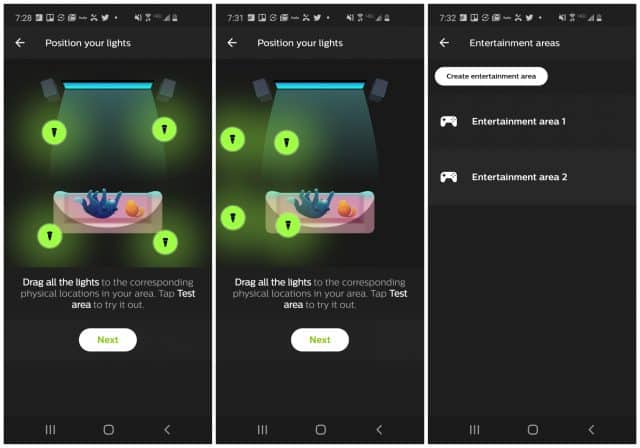
Next, you’ll need to add your Hue lights to the Hue app. It’s like introducing your new friends to each other. The app will walk you through the process – just follow the prompts and you’ll be good to go.
Step 3: Creating Your Entertainment Area – The Magic Happens Here
Now comes the exciting part – building your entertainment area. This is where you tell your Hue Bridge what lights you want to use for your entertainment setup. Think of it as a personalized playlist for your lights.
In the Hue app, you’ll find the “Entertainment Areas” section. It’s like a special club for your lights. Here, you can create a new area and give it a cool name – “Movie Night,” “Gaming Zone,” or whatever suits your fancy.
Step 4: Adding Lights to the Party (Again!)

Once you have your area set up, you need to assign lights to it. Just choose the lights you want to control within your entertainment area and add them to your list.
Step 5: The HDMI Sync Box – Bringing It All Together
Now, if you have a Hue Sync Box (and why wouldn’t you? It’s awesome!), this is where the real magic happens. This box connects to your TV via HDMI and allows your lights to sync with the content playing on your screen.
To set up your entertainment area with the Sync Box, you need to choose a zone. Imagine each zone like a different section of your lights – one for behind the TV, another for above, and maybe even a third for the ceiling. You can adjust the brightness and colors of each zone to create a truly immersive experience.
Step 6: Fine-Tuning Your Entertainment Area – Get Creative!
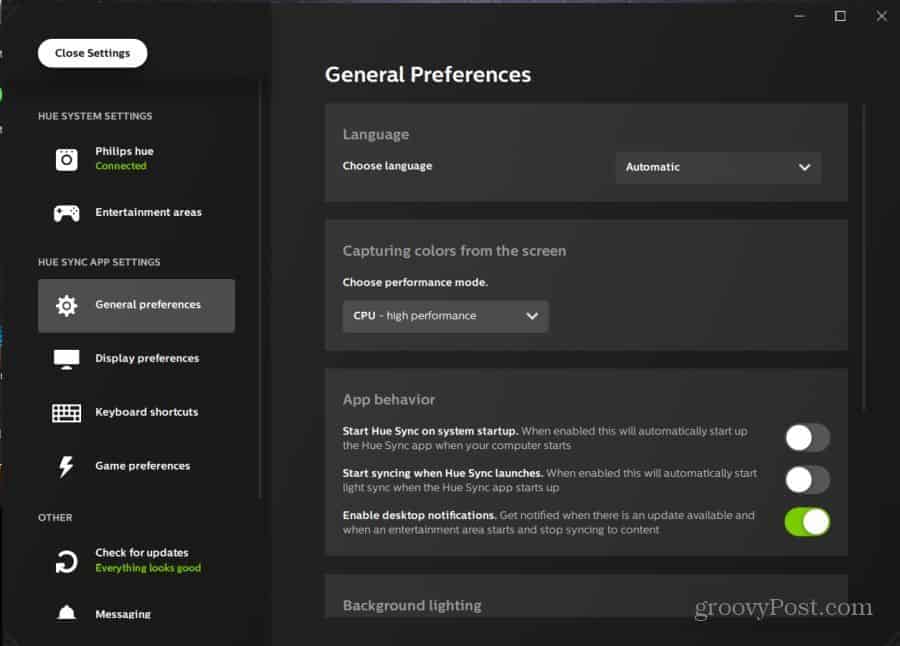
With your lights connected and zones defined, it’s time to play around with the settings. This is where you can unleash your creativity!
The Hue app offers a range of cool customization options. You can adjust the brightness, color, and even the speed of your lights to match the on-screen action.
A Quick Guide to Common Entertainment Area Challenges
Let’s face it, sometimes things get a little wonky. Here’s a quick breakdown of some common issues and how to troubleshoot them:
| Problem | Solution |
|---|---|
| Lights don’t sync with the Sync Box | Make sure your Sync Box is connected to your TV via HDMI and to your Hue Bridge via USB. Check that your entertainment area is properly set up in the Hue app. |
| Lights are unresponsive | Verify your lights are powered on and connected to the Hue Bridge. |
| Sync Box won’t connect to the internet | Ensure your Sync Box is connected to your Wi-Fi network. |
| Can’t connect to the Hue Bridge | Make sure your Hue Bridge is powered on and connected to your Wi-Fi network. Check if your router’s firewall is blocking the Hue app. |
Wrapping It Up: Your Entertainment Area Awaits
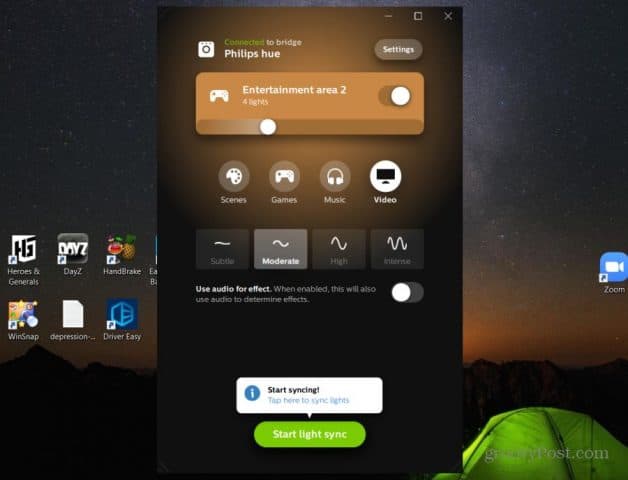
There you have it – a simplified breakdown of setting up your Hue Bridge for the ultimate entertainment experience! Now, go out there and create a mesmerizing light show that will leave your friends in awe. Remember, practice makes perfect, so don’t be afraid to experiment and find what works best for you.
Let me know your favorite lighting setup! Do you prefer bright, vibrant colors for gaming? Or maybe a soft, ambient glow for movie nights? Share your thoughts and let’s illuminate this tech world together!